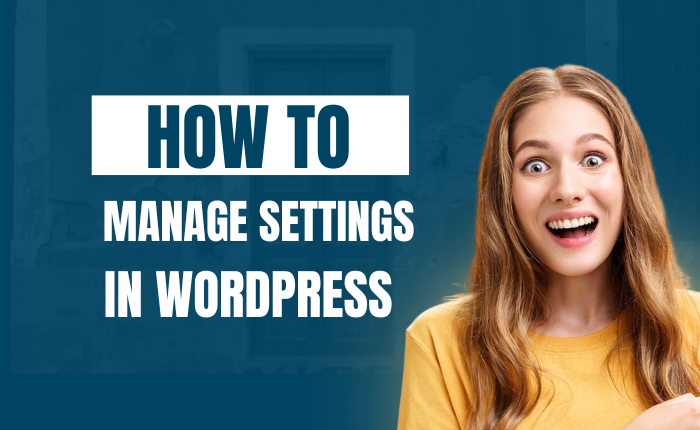How to Manage Settings in WordPress
How to Manage Settings in WordPress
Step 1: Access the Settings Menu
-
Log in to your WordPress Dashboard.
-
In the left-hand menu, click on Settings to view available options such as General, Writing, Reading, Discussion, Media, and Permalinks.
Step 2: Configure General Settings
-
Under Settings, click General.
-
Adjust basic settings like site title, tagline, WordPress URL, site URL, and timezone.
-
Click Save Changes to apply updates.

Step 3: Customize Writing Settings
-
Under Settings, click Writing.
-
Configure options like the default post category, default post format, and remote publishing.
-
Save changes to ensure your preferences are applied.
Step 4: Manage Reading Settings
-
Under Settings, click Reading.
-
Set your homepage to display either your latest posts or a static page.
-
Adjust the number of posts displayed on your blog and in feeds.
-
Save changes to finalize your choices.

Step 5: Configure Discussion Settings
-
Under Settings, click Discussion.
-
Adjust comment-related settings, including default comment settings and email notifications.
-
Save changes to ensure the discussion settings meet your needs.
Step 6: Set Up Media Settings
-
Under Settings, click Media.
-
Define default image sizes (thumbnail, medium, large) and configure file upload options.
-
Save changes to update media settings.
Step 7: Adjust Permalink Settings
-
Under Settings, click Permalinks.
-
Choose your preferred permalink structure (e.g., Post name, Day and name).
-
Save changes to apply the new structure to your URLs.

Additional Tips
-
Backup Settings: Always back up your site before making major changes to settings.
-
Check Site Compatibility: Ensure that changes, especially to permalinks, do not break existing links or site functionality.
-
Review Regularly: Periodically review settings to ensure they align with your site’s needs and goals.