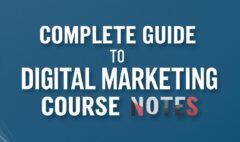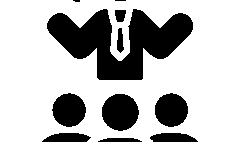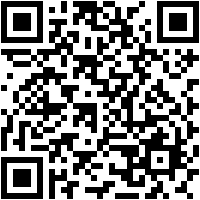E-commerce with WooCommerce in WordPress
E-commerce with WooCommerce in WordPress
WooCommerce is the most popular WordPress plugin for creating fully functional e-commerce websites. It allows you to sell physical and digital products, manage inventory, accept payments, and set up shipping. Whether you’re a small business or launching a large online store, WooCommerce provides the flexibility and customization needed to meet your e-commerce goals.
This section covers an introduction to WooCommerce, installing and configuring the plugin, adding and managing products, setting up payment gateways, configuring shipping, managing orders and refunds, and using WooCommerce extensions.
A. Introduction to WooCommerce
WooCommerce transforms your WordPress website into a powerful e-commerce platform, making it easy to sell products and s.
1. What is WooCommerce?
- WooCommerce is a free, open-source WordPress plugin that enables you to sell products online.
- It offers a user-friendly interface, making it easy for beginners to set up an online store.
- You can sell physical products, digital downloads, memberships, subscriptions, and even s.
2. Benefits of Using WooCommerce
- Free and Open-Source: No licensing fees or hidden costs.
- Highly Customizable: Add functionality using themes and plugins.
- Secure Payment Options: Supports multiple payment gateways.
- SEO-Friendly: Easily optimize product pages for search engines.
- Built-in Analytics: Monitor sales, track customer behavior, and analyze store performance.
3. Key Features of WooCommerce
- Product Management: Add, edit, and organize products easily.
- Order and Inventory Management: Manage stock, track orders, and process refunds.
- Flexible Shipping Options: Configure multiple shipping zones and rates.
- Payment Gateway Integration: Accept payments via PayPal, Stripe, UPI, and more.
B. Installing and Configuring WooCommerce
Installing WooCommerce is simple and can be done directly from the WordPress dashboard.
How to Install WooCommerce
- Go to: Dashboard > Plugins > Add New.
- Search for WooCommerce in the search bar.
- Click Install Now and then Activate.
WooCommerce Setup Wizard
After activating WooCommerce, a setup wizard will guide you through the initial configuration.
- Store Details: Enter store address, industry, and product types.
- Payment Setup: Choose payment gateways such as PayPal, Stripe, UPI, etc.
- Shipping Options: Set shipping zones, rates, and methods.
- Recommended Features: Enable additional options like automated tax calculation.
- Ready to Launch: Click Finish Setup to complete.
C. Adding and Managing Products
Adding products is the backbone of any e-commerce store. WooCommerce allows you to add simple, variable, and digital products with ease.
1. Adding a New Product
- Go to: Dashboard > Products > Add New.
- Enter Product Name: Add a clear and descriptive title.
- Add Product Description: Provide detailed information about the product.
- Set Product Data:
- Simple Product: For basic products.
- Variable Product: For products with variations (size, color, etc.).
- Digital/Downloadable Product: For files and online content.
- Set Price: Add regular and sale prices.
- Add Product Images: Upload product images and galleries.
- Set Categories and Tags: Organize products for better navigation.
2. Managing Products
- Edit/Update Products:
- Go to Dashboard > Products.
- Click on the product to edit and update details.
- Delete Products:
- Select the product and choose Move to Trash.
- Manage Inventory:
- Enable stock management and set inventory levels.
D. Setting Up Payment Gateways
Payment gateways allow you to accept payments from customers securely. WooCommerce supports various payment methods such as PayPal, Stripe, and UPI.
1. Popular Payment Gateways for WooCommerce
- PayPal: Secure and widely used payment solution.
- Stripe: Allows credit card payments directly on your website.
- Razorpay: Preferred in India for UPI, net banking, and card payments.
- COD (Cash on Delivery): Allows customers to pay after receiving the product.
2. How to Configure Payment Gateways
- Go to: Dashboard > WooCommerce > Settings > Payments.
- Enable Payment Methods: Toggle on the gateways you want to enable.
- Set Up Payment Details:
- Click Manage next to the payment method.
- Add API keys or relevant credentials.
- Configure payment settings and save changes.
E. Configuring Shipping Options
WooCommerce allows you to set up different shipping methods and rates based on zones and regions.
1. Understanding Shipping Zones
- Shipping Zone: A geographic region where a shipping method applies.
- Shipping Method: Determines how products are delivered to the customer.
2. How to Configure Shipping Options
- Go to: Dashboard > WooCommerce > Settings > Shipping.
- Add Shipping Zone:
- Click Add Shipping Zone.
- Define the zone name and regions.
- Add Shipping Methods:
- Choose methods like Flat Rate, Free Shipping, or Local Pickup.
- Configure rates and save changes.
3. Popular Shipping Plugins
- Shiprocket: Automates shipping and delivery.
- Table Rate Shipping: Allows advanced shipping rate configuration.
- WooCommerce Advanced Shipping: Provides custom shipping rules.
F. Managing Orders and Refunds
WooCommerce makes it easy to manage orders, update order statuses, and process refunds.
1. Managing Orders
- Go to: Dashboard > WooCommerce > Orders.
- View Order Details:
- Click on an order to view billing, shipping, and payment information.
- Change Order Status:
- Update status to Processing, Completed, or Refunded.
2. Processing Refunds
- Open Order: Go to the order you want to refund.
- Select Refund Option: Click Refund under order items.
- Enter Refund Amount: Specify the amount to be refunded.
- Process Refund: Confirm the refund to complete the process.
G. WooCommerce Extensions and Add-ons
WooCommerce provides numerous extensions to enhance the functionality of your store.
1. Why Use WooCommerce Extensions?
- Add Advanced Features: Extend core functionality with new features.
- Improve User Experience: Add custom checkout options, payment methods, and more.
- Enhance Marketing Capabilities: Enable email automation, upselling, and more.
2. Popular WooCommerce Extensions
- WooCommerce Subscriptions: Manage recurring payments and memberships.
- WooCommerce Bookings: Allows customers to book appointments and reservations.
- Product Add-Ons: Add custom options and fields to product pages.
- WooCommerce PDF Invoices & Packing Slips: Automatically generate invoices and packing slips.
3. How to Install WooCommerce Extensions
- Go to: Dashboard > Plugins > Add New.
- Search for the Desired Extension:
- You can also purchase premium extensions from the WooCommerce Marketplace.
- Install and Activate:
- Click Install Now and then Activate.
- Configure the Extension:
- Go to Dashboard > WooCommerce > Settings and configure the extension settings.
H. Best Practices for WooCommerce Stores
1. Use a Responsive Theme
- Choose WooCommerce-compatible themes like Astra, Storefront, or Flatsome.
2. Enable SSL for Secure Transactions
- Protect customer information by using HTTPS.
3. Regularly Update WooCommerce and Plugins
- Keep everything updated to avoid security vulnerabilities.
4. Test Payment Gateways Before Launch
- Verify payment gateways by placing test orders.
5. Monitor Store Performance
- Use Google Analytics and WooCommerce Analytics to track sales and performance.