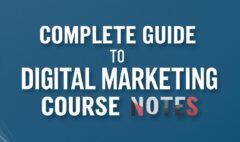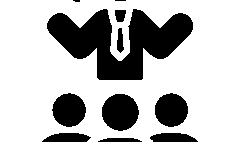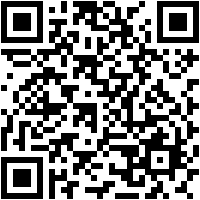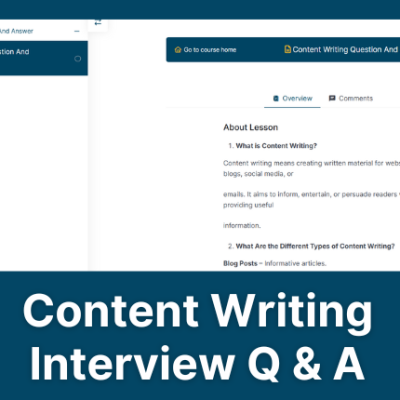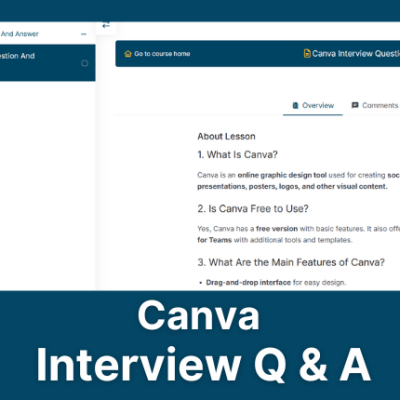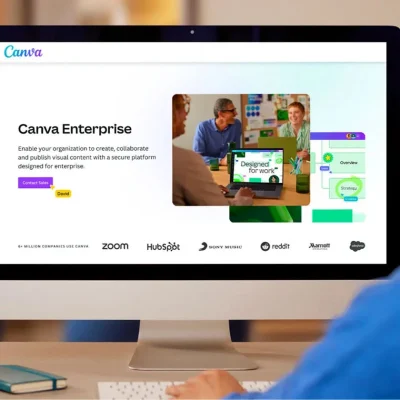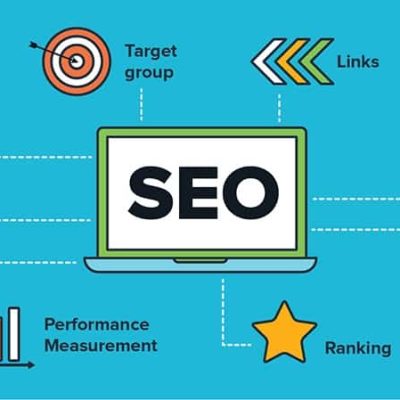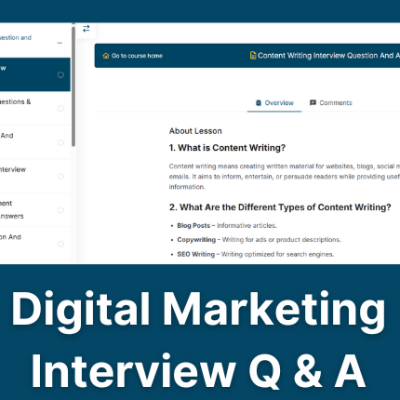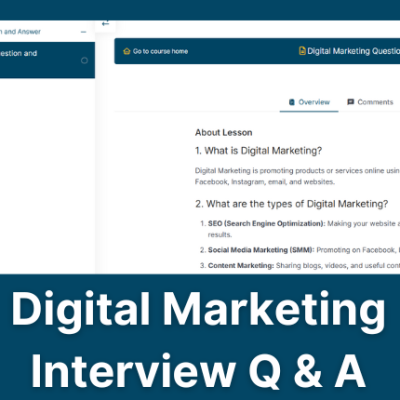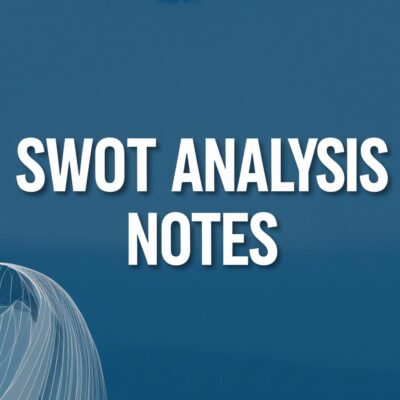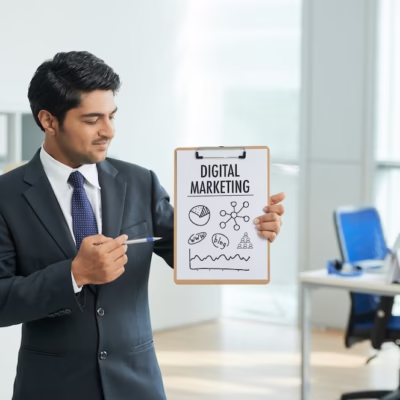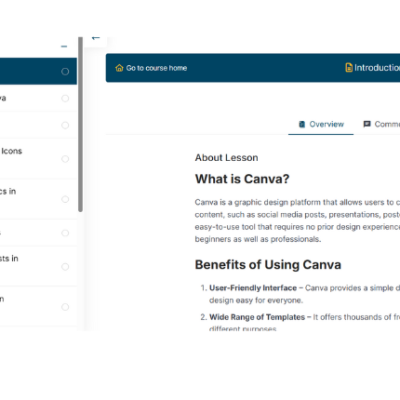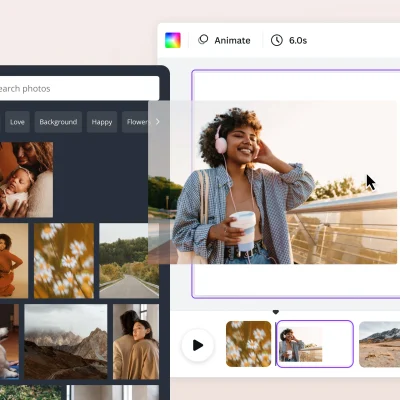Canva Interview Questions and Answers in Delhi
Canva Interview Questions and Answers in Delhi
Introduction
In today’s digital marketing and design landscape, Canva has become a go-to tool for creating professional designs, even for those without graphic design experience. Whether you’re applying for a role where you’ll be working with Canva or you’re simply interested in understanding more about the platform, knowing the right answers to Canva-related interview questions can help you stand out. This article covers the essential Canva interview questions and answers that will help you ace your next interview.
What is Canva?
Canva is an online graphic design platform that allows users to create a variety of visual content, such as presentations, social media posts, posters, and more. It’s known for its user-friendly interface, which enables both beginners and professionals to create stunning designs without the need for advanced design skills. Canva provides access to a massive library of templates, fonts, images, and icons to help users customize their creations.
Importance of Canva in Design and Marketing
Canva plays a crucial role in modern digital marketing by making it easy for businesses to produce visually appealing content quickly and affordably. With a drag-and-drop interface, even those with no design background can create professional designs. Its integration with social media platforms, branding features, and collaboration tools makes it an essential tool for marketers and content creators.
Top Canva Interview Questions and Answers
What is Canva, and how does it work?
Canva is an intuitive online graphic design tool that offers drag-and-drop functionality. It allows users to create various types of designs, such as social media graphics, posters, and marketing materials. Canva works by providing templates, stock photos, fonts, and other resources that users can customize according to their needs.
What types of designs can you create using Canva?
Canva supports a wide variety of design formats, including but not limited to:
- Social media graphics (posts, stories, ads)
- Presentations
- Business cards
- Flyers and posters
- Invitations
- Logos
- Brochures
- YouTube thumbnails
Can you explain the difference between Canva Pro and Canva Free?
Canva Free offers limited features, such as access to a smaller selection of templates and resources. Users can create and download designs, but some premium images, videos, and fonts are locked. Canva Pro, on the other hand, is a paid version that unlocks additional resources like premium templates, design resizing tools, unlimited storage for images and fonts, and the ability to create brand kits. Canva Pro also supports team collaboration and provides priority customer support.
How do you use Canva for social media design?
Canva makes social media design easy with its vast library of templates specifically tailored to different social platforms like Instagram, Facebook, Twitter, and Pinterest. You can customize the templates by adding your brand colors, fonts, and logos. The platform also allows you to resize your designs to fit different social media specifications. By using Canva, marketers can create eye-catching content that aligns with brand identity, improving engagement across social platforms.
How would you explain Canva’s brand kit feature?
Canva’s brand kit feature allows users to upload their company’s logos, fonts, and colors, ensuring consistency across all designs. This tool is particularly useful for businesses and organizations that want to maintain a cohesive brand identity. Once the brand kit is set up, it’s easy to apply these elements to new designs, ensuring they align with the brand’s guidelines.
How do you collaborate on Canva with a team?
Canva offers several collaboration features, allowing users to share designs with team members for feedback and editing. You can invite others to view or edit designs, leave comments, and even use the live chat feature. Canva Pro also allows multiple users to work on the same design simultaneously, making it a great tool for team-based design projects.
What is the importance of templates in Canva, and how do they work?
Templates are pre-designed layouts that can be customized according to the user’s needs. They save time and provide structure, making it easier to create professional designs without starting from scratch. Canva offers thousands of templates for different use cases like social media posts, marketing materials, and business documents. By choosing a template, users can focus on customization rather than design fundamentals.
How can you resize a design in Canva?
Resizing a design in Canva is straightforward. With the Pro version, users can take advantage of the “Magic Resize” tool, which allows them to quickly adjust their design to fit different formats (like resizing a social media post into an Instagram story). If you’re using the free version, you can manually adjust the dimensions of your design by selecting the “Resize” option in the toolbar.
How does Canva’s design grid feature work?
The design grid feature helps in organizing elements within a design by dividing the canvas into equal sections. This feature is particularly useful when creating layouts that need to be symmetrical and aligned, ensuring that all design elements fit perfectly within the layout. You can customize the grid to suit your needs or use pre-made grid templates for easy alignment.
How can you upload your own fonts in Canva?
In Canva, users can upload custom fonts through the brand kit feature available in the Pro version. By clicking on “Brand Kit,” users can upload fonts they have the legal right to use. Once uploaded, the fonts can be applied to designs, helping businesses maintain brand consistency across their designs.
Best Practices for Using Canva in Design
Keep It Simple with Templates
Using Canva’s templates can help you quickly get started with your designs. Avoid cluttering your design with too many elements. A simple and clear design is often more effective at conveying the message.
Using Custom Dimensions for Branding
When designing for your brand, use custom dimensions to ensure that your designs fit the exact specifications needed for different platforms. This helps maintain a professional and consistent look across all your marketing materials.
Making Your Designs Accessible with Color Contrast
Good design is not just about aesthetics, but also accessibility. Ensure your design has sufficient color contrast so that it is readable by people with visual impairments. Canva has a built-in tool that helps check contrast levels, ensuring your design is both visually appealing and accessible.
Leverage Canva’s Collaboration Tools
For team-based projects, take full advantage of Canva’s collaboration features. Share your designs with others for input and feedback, and work together to create a polished final product. This tool is especially valuable for businesses that require input from multiple team members.
Conclusion
Canva is a powerful tool that simplifies the design process for individuals and businesses alike. Whether you’re creating social media posts, marketing materials, or presentations, Canva provides the resources and tools needed to create professional designs. By understanding how to use its features effectively and applying best practices, you can elevate your design work to the next level.